Configuring Traffic Server
Traffic Server is configured through a simple text-based file that is posted through its web interface. The file controls all aspects of Traffic Server operation.
The configuration file views the network as a hierarchy.
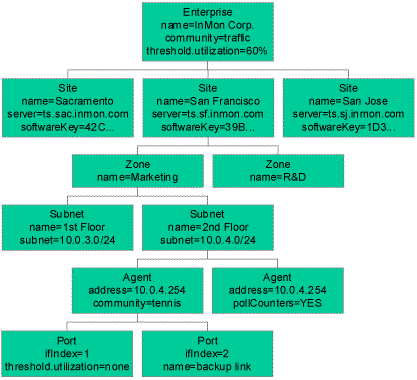 Figure 1 Network Hierarchy
Figure 1 Network HierarchyThe elements of the hierarchy are as follows:
- Enterprise Groups all the sites within an organization. There can only be one enterprise within a configuration file.
- Site Groups all the resources that a single Traffic Server is to manage. Typically this will correspond to a geographical location, campus or site.
- Zone Group together site resources into administrative groups. These groups can be physical, for example each building on a campus my have its own zone, or the grouping may be organizational, for example grouping by department or business entity.
- Subnet A contiguous group of IP addresses specified by an address and mask. A subnet is used to group together devices to be monitored. Subnets are also used to specify the range of addresses that will be swept during auto-discovery sweeps. If overlapping subnets are specified in different zones then the matching subnet with the smallest address range will be used as the location for an agent.
- Agent Specify an individual device (switch or router) to manage.
- Port An individual interface on a device.
Configuration parameters can be set at any level in the hierarchy. Parameter settings are applied hierarchically, with more specific settings overriding more general settings. The following example refers to the network hierarchy shown in Figure 1, suppose the default SNMP community for the enterprise is "traffic". A particular switch (Agent 10.0.4.254 in the "2nd Floor" Subnet, in the "Marketing" Zone of the "San Francisco" Site) has a different community string "tennis". The specific setting associated with the Agent overrides the more general setting of "traffic" provided at the Enterprise level.
In most cases Agent and Port sections do not need to be specified. Traffic Server will automatically discover agents and ports and apply the setting from the appropriate Subnet.
In addition to specifying settings, the configuration file establishes a hierarchical naming policy for addresses and agents. This hierarchy is used when navigating through the network to drill-down on congestion problems (see Drill-down to identify sources of congestion.)
It is worth making sure that your configuration file contains all the subnets in the network, even if some of the subnets aren't being actively monitored. Traffic Server uses the zone and subnet names to label traffic in queries. Security features that rely on identifying local vs. non-local traffic also rely on a complete subnet list in order to work correctly.
A quick way to develop an initial configuration file is to Quick Configuration link on the main Traffic Server page. You will be presented with a form. Fill in the requested information and click submit. Use the File > Save As... menu option on your web browser to save a local copy of the resulting configuration file.
; The following steps are required to install this configuration file:
; 1. Save this file as inmon.txt using your browser File > Save As command
; 2. Click on the Server and then Configure options on the Traffic Server menu
; 3. Click on the Browse button at the top of the page
; 4. Select the inmon.txt file you just saved.
; 5. Click on the Submit button.
;
; Traffic Server should begin to discover all the data sources on its
; local subnet. You can monitor its progress by clicking on the
; Performance menu. The Interfaces counter indicates the number of
; data sources discovered.
;
; Edit the inmon.txt file and repost it if you want to make configuration
; changes. See Help > Configuration for information.
[enterprise]
name = "InMon Corp."
community = "traffic"
samplingRate = 1000 ;default sampling rate
samplingRate.10 = 400 ; sampling rate for 10Mb/s links
samplingRate.100 = 800 ; sampling rate for 100Mb/s links
samplingRate.1000 = 2000 ; sampling rate for 1000Mb/s links
samplingEnabled = YES ; turn on sampling on all devices
discoveryEnabled = YES ; sweep all subnets for sampling devices
hubDiscoveryEnabled = YES ; include single port devices (hubs and probes)
threshold.frames = 50000/3 ; default, 5000 frames/s for 3 minutes.
threshold.frames.10 = 2000/10 ; 10Mb/s links, 2000 frames/s for 10 mins
threshold.frames.100 = 10000/5 ; 100Mb/s links, 10000 frames/s for 5 mins
threshold.frames.1000 = 50000/3 ; 1000Mb/s links, 50000 frames/s for 3 mins
threshold.utilization = 80%/10 ; default, 80% utilization for 10 mins
threshold.utilization.10 = 80%/10 ; 10Mb/s links, 80% utilization for 10 mins
threshold.utilization.100 = 80%/5 ; 100Mb/s links, 80% utilization for 5 mins
threshold.utilization.1000 = 60%/3 ; 1000Mb/s links, 60% utilization for 3 mins
threshold.broadcasts = 500 ; 500 broadcasts/s
threshold.multicasts = 500 ; 500 multicasts/s
threshold.errors = 2%/5 ; 2% of frames with errors for 5 mins
AutoDiscoveryHour = 3 ; perform discovery sweep at 3am each day
KeepActiveMinutes = 150 ; keep 150 minutes of real-time data
KeepHistoryDays = 14 ; keep a 14 day history of hourly data
KeepFreeMBytes = 50 ; keep 50 megabytes of free disc space
SLA.hours = 8-17 ; SLA reports between 8am and 6pm
SLA.days = 2-6 ; SLA reports Monday through Friday
SLA.utilization = 80%/10 ; SLA violation if port exceeds 80% for 10 min/day
ConsolidatePorts.UDP = 53,161,162,139
ConsolidatePorts.TCP = 80,8080,8088,139
[site]
name = "San Francisco"
managerName = "Peter Phaal"
server= ts.sf.inmon.com
softwareKey = 39B85B47FFFFFFFF0003FFFF7B72ADEC6413C46F3DCBB01E15DB85CA
TraceEnabled = NO ; disable automatic traceroute profiling
DNS_Scope = 10.0.5.0/255.255.255.0 ; range of IP addresses for reverse DNS
[zone]
name = "server zone"
[subnet]
name = "server subnet"
subnet = 10.0.5.0/255.255.255.0
; Add additional subnets to the server zone here
; [subnet]
; name = "new subnet"
; subnet = a.a.a.a/m.m.m.m
; Add additional zones here
; [zone]
; name = "new zone"
; Add additional sites here
; [site]
; name = "new site"
You can edit this file to add the additional zones and subnets for your site. Once you are satisfied with the configuration, you can upload the file using your web browser. Connect to Traffic Server using your web browser and select the Server > Configure page. Click the Browse... button and select the configuration file you have just created. Click on the Submit button to post the configuration.
If you need to change the configuration, simply edit the configuration file on your PC and re-post the modified configuration file.
| Related Topics |
|
