Table of Contents
sFlowTrend-Pro is a Java application, which monitors sFlow® enabled network switches and routers. It is designed to be easy to install and use, and to allow network problems to be understood and resolved quickly. Summaries and detail of network traffic can be displayed, on a per-switch or per-interface level, thresholds used to provide alerts to abnormal traffic conditions, and historical traffic patterns reviewed to determine when changes occurred.
As its name implies, sFlowTrend-Pro only monitors sFlow enabled switches and routers. For the sake of clarity, in the remainder of this documentation these network devices will be referred to as switches; if there is an instance where a router has different behaviour or requirements, this will be highlighted.
sFlowTrend is a limited functionality version of
sFlowTrend-Pro. Throughout this documentation, sFlowTrend-Pro will be
used to refer to sFlowTrend and sFlowTrend-Pro. Features that
only apply to sFlowTrend-Pro will be highlighted with  .
.
sFlowTrend-Pro is run from Java Web Start. Java Web Start is a technology which allows Java applications to be installed and run easily. The easiest way to start sFlowTrend-Pro is to allow Java Web Start to create a desktop icon and menu items for sFlowTrend-Pro when first installing it. After that, just double click the desktop icon, or select the menu item as appropriate, and sFlowTrend-Pro will launch. Note that data is only collected while sFlowTrend-Pro is running.
sFlowTrend-Pro follows a familiar layout of many applications.
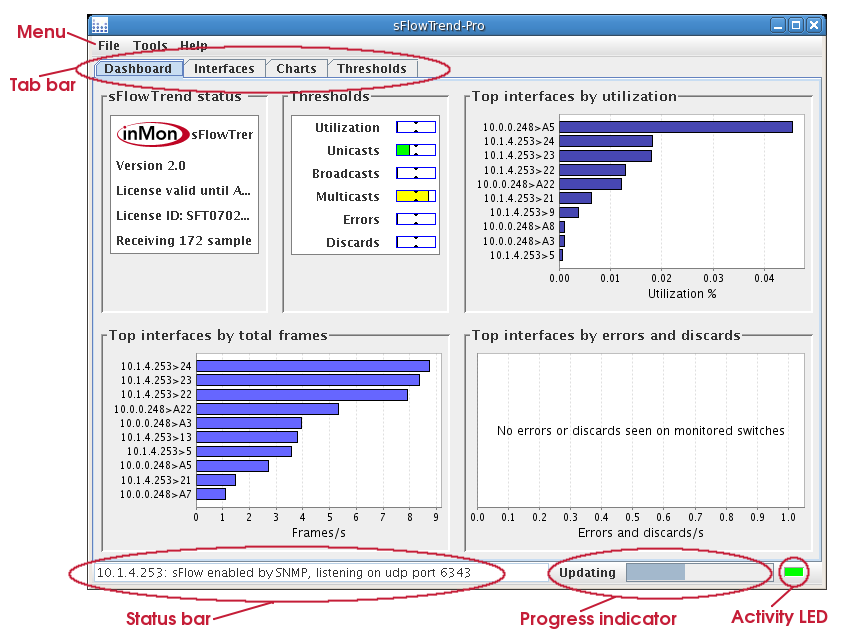
- Menu
- The main menu is available across the top of the window. A description of the menu items is given in Section 9.1, “Menu reference”.
- Tab bar
- Immediately below the menu bar are a number of tabs. Clicking on a tab will take you to the view associated with that tab. Some parts of sFlowTrend-Pro are equipped with hotlinks, which take you to a different view or tab when clicked (the mouse cursor will change to a hand when this is possible).
- Status bar
- Along the bottom edge of the window is a status bar, which shows the status of the switch that is currently selected in the Charts and Interfaces tab.
- Progress indicator
- The progress indicator is present when sFlowTrend-Pro is configured to monitor at least one switch. It indicates when the charts and tables will be updated with the most recent traffic data.
- Activity LED
- In the bottom right corner, a green activity 'LED' shows incoming sFlow samples. This flashes when each sample is received, and so provides a very quick way to see if the network is correctly configured to send sFlow.
